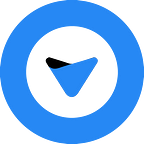Slack has been a staple tool here at HIPB2B for many years now.
In addition to email, we us it as a primary tool for communication and collaboration.
We’ve also used it for sending GIFs, planning the Friday lunch order, and chatting about company culture.
How can your marketers get more value out of Slack?
1. CREATE CHANNELS
Channels create a means for different teams and topics to be discussed in their own section. For example, HIPB2B has channels for Data, Creative, and for the entire Office. In each channel, we talk about relative projects and topics. It’s a great way to both divide up your teams and bring them all together.
2. GET REMINDERS FROM SLACKBOT
Like setting reminders on your phone, Slackbot can record a reminder in the app by typing /remind into the chat field, followed up by your text and a reminder time. You can set reminders for yourself, for someone else, or even for a channel. You can also set recurring reminders or remind yourself about a message.
3. SYNC YOUR CALENDARS
We’ll talk about third-party apps later in this post but the ability to sync your calendar to your Slack is especially nifty. If you use calendars in Outlook or Google Calendar, you can sync them to your Slack, and it will update your Slack status automatically based on scheduled events in your calendar. For example, if you have a meeting scheduled on your calendar for 11am, Slack will update your status stating that you’re currently in a meeting.
4. FORWARD YOUR EMAILS
If you want to consolidate your communication in one place, you can forward your email to your direct message with Slackbot. This can allow you to stay on top of a shared email list or inbox and coordinate quickly without creating a long email chain.
5. CUSTOMIZE THE APPEARANCE
If your team has multiple channels, you can group them together on the sidebar of Slack. Our creative team has multiple channels for file uploads, copywriting, editing, design, and a general channel. It helps to have them grouped together in one place for quick access to your team.
6. CUSTOMIZE SLACKBOT TRIGGERS
You can easily set up custom trigger responses so that when your coworkers use one of the preset keywords/phrases, Slackbot will respond. You can add a custom response to help coworkers be reminded of the office WiFi password, the door code, or a million other things.
7. MAKE PHONE AND VIDEO CALLS
Slack allows you to make both phone calls and video calls with your teammates. Being able to video conference within the same app you do the rest of your communication creates a nice, consolidated package. You can also share your screen during a video conference for improved collaboration. If the in-app video conferencing doesn’t work for you, you can use one of the many apps which we’ll cover in the next section.
8. USE INTEGRATED APPS
- Asana, Trello, Zapier, Hootsuite — it’s likely that you use a project management tool of some sort so it’s helpful that Slack include integration for all of these apps. You can create new tasks and edit existing tasks, change due dates, and create a more seamless collaboration.
- HubSpot — with the HubSpot app, you can turn important Slack messages into a HubSpot task or ticket, you can associate a task or ticket with a contact, company, or deal in HubSpot, tasks and tickets created within Slack are automatically synced with HubSpot, and you can receive HubSpot notifications within Slack.
- Google Drive, Box, Microsoft OneDrive — you can use all of these apps to share and manage access to your files from within Slack. It makes file sharing extremely seamless when you don’t have to leave Slack to share and access documents.
- Zoom, Microsoft Teams Calls, Cisco Webex Meetings — Slack has made it easy to instantly start or join meetings directly from within the app using both its own video conferencing and your other favorite video conferencing apps.
- Giphy — who doesn’t love using gifs in everyday conversation? With the Giphy app, you can quickly and easily search for and send gifs, all from a simple command, “/giphy .”
- RSS — as a frequent RSS user, learning about this app has really changed my content curation and my feed. I use RSS on a regular basis to curate posts about marketing, design, social media, and company culture to share with HIPB2B’s followers. It’s an incredibly useful tool, making curation a much quicker and less tedious task.
9. ADD YOUR OWN EMOJI
While Slack has most of the typical emojis you can find on your mobile devices, it’s way more fun to create your own emojis. At HIPB2B, we have tons of different custom emojis, such as Dwight from The Office, party parrot, Baby Yoda, and even some of the faces of our own coworkers. Check out Slack’s tutorial on it here.
Slack can be a powerful tool when wielded right. Between all of the shortcuts, apps, and other integrations, you can make it your communication powerhouse. If your team isn’t using Slack yet, hopefully this blog post can convince you to test it out.